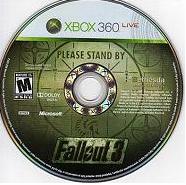How to Clear Xbox 360 Memory Cache
posted by: Rio Dianne
 Have you always been annoyed with how your Microsoft Xbox 360 runs slow and manifests freezing and lagging episodes? Look here; there is nothing to fret about as you can keep your console from acting strangely by deleting the cache which will eliminate your Internet game updates. How to clear Xbox 360 memory cache, you ask? Read on.
Have you always been annoyed with how your Microsoft Xbox 360 runs slow and manifests freezing and lagging episodes? Look here; there is nothing to fret about as you can keep your console from acting strangely by deleting the cache which will eliminate your Internet game updates. How to clear Xbox 360 memory cache, you ask? Read on.
How to Clear Xbox 360 Memory Cache
- Long press the A button as you turn on your gaming console.
- Navigate to the SYSTEM BLADE menu and choose MEMORY from the options.
- Choose the hard drive, then press the Y for drive options and wait for it to appear on the screen. You will then see RENAME and DELETE options, but do not choose any of the two.
- Instead press X, X, left bumper, right bumper, X and X.
- A message will then pop up asking you whether “Do you want to perform maintenance on your Xbox 360 storage devices?” Choose YES to confirm that you want the cache to be deleted.
- Voila! Restart your console and the memory cache has been deleted.
The steps on clearing Xbox 360 memory cache are pretty easy right? Now you can experience a faster gaming experience with your device as well as giving you more storage devices. Take note though that once you attempt to delete the cache on your console, your previous installed games will be deleted as well. In this case, you may have to download the games again. Hope this has been a great help!
You might also like
|
|
|
|
|